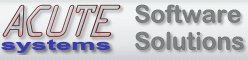
DMG Files in WindowsDMG Files in WindowsFiles with a .dmg extension are a type of Macintosh OS X disk image. This type of file can contain one or more file system volumes. When a dmg file is opened on a Mac, a disk volume icon will appear on the desktop as if an external drive was attached. This mounted volume appears to the Mac as any other disk drive volume. Changes to the volume change the dmg file instead of an actual disk drive. The dmg format includes options such as various volume types (APFS or HFS+), compression options, encryption (password protection) and file spanning (segmenting). Compressed dmg files are generally read-only. Dmg files are often used for Mac software installation packages and general data exchange. Since internal compression is supported, this format is sometimes used instead of general compression archive formats like Zip or Stuffit (.sit). While this format is generally exclusive to the Mac, our software TransMac can create, open, compress, decompress, split and burn dmg files on a Windows PC (APFS dmg read-only support starting with version 12.1). Even though TransMac can open and extract files from a dmg image, only certain data files (image, video, text, html, sound, etc.) will be usable on a PC. Windows is not be able to install or run Mac software. TransMac is also capable of saving and restoring images of disks. Restoring dmg files to usb drive or flash driveTransMac can restore a dmg image to a usb drive. Use caution since this operation will overwrite any data on the drive.- If the dmg file is compressed, TransMac will decompress it on the fly. This means the flash drive may need to be much larger than the compressed dmg file. - TransMac just does a raw write to the drive, it can not make it bootable or write to specific sectors. The source dmg must contain a bootable partition map for the drive to be bootable. - Flash drives vary in how fast they can write. Most have much slower write speeds than read speeds. The decompression process will also add time to the restore. If the dmg is very large, it can take a long time. Burning dmg filesMost dmg files are compressed and must be expanded before burning to CD/DVD. The expansion process is popularly called "convert to ISO" on the web (due to a popular decompression program called dmg2iso), but that is not technically correct. ISO (or ISO 9660) is an older file system format used on CDs. Actually converting a dmg to an ISO 9660 image would not make sense since it would remove some of the Mac specific data. Up until now burning dmg files has been a two step process: 1-Expand the dmg and 2-Burn the expanded dmg (as an image not a file). Version 10 or later of our software TransMac can burn dmg files directly without the need to decompress.Burn a dmg file to a CD/DVD using TransMac1) Make sure "Use primary burning method" is selected in General Settings.2) Double-click the dmg or select Open Disk Image from the File menu. 3) Right-click the dmg and select Burn to CD/DVD. Select the CD/DVD drive and click OK.
|